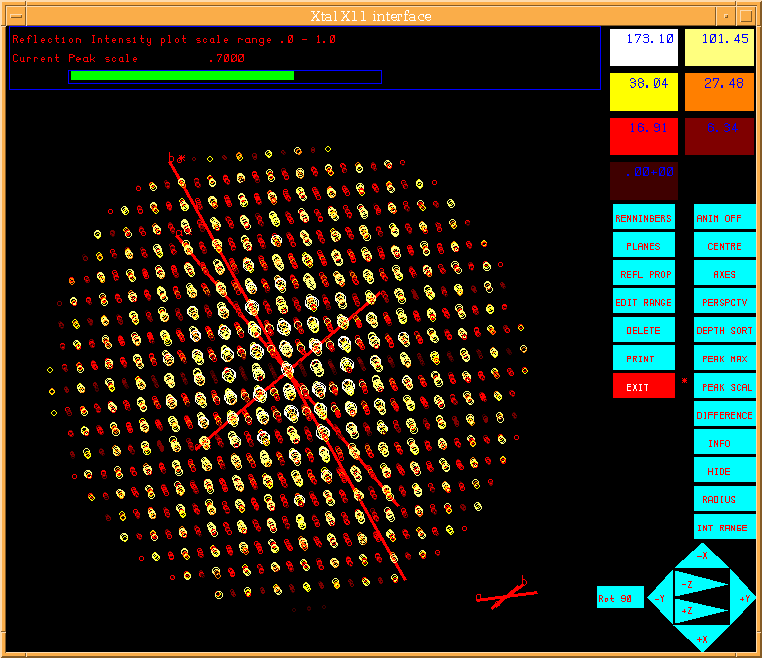4.28. GIP: Reciprocal space PIG
Author: Doug du Boulay, Crystallography Centre, University of Western Australia, Nedlands WA 6907, Australia
GIP represents all reflection data on the bdf in terms of the scattering sphere. The scattering vector of each unique measured reflexion is represented as points in reciprocal space and the color and size of those points can be used to represent many reflection properties stored on the XTAL lrrefl: archive record. This representation and the desired quantities can be rotated viewed and adjusted interactively. Duplicated reflexions are ignored.
4.28.1. Overview
GIP is essentially a data viewing or educational tool. It reads an archive bdf
and optionally renders a series of screen dumps to a .gip file for
label manipulation or plotting with PREVUE/PLOTX. It was originally conceived
as means of identifying systematic trends in measured data, via plotting
of derived quantites such as (Irel-<Iequiv>)/ i.e. systematic
deviations amongst groups of equivalents in selective regions of reciprocal
space. Reflection color and size can be used to show two properties
simultaneously.
i.e. systematic
deviations amongst groups of equivalents in selective regions of reciprocal
space. Reflection color and size can be used to show two properties
simultaneously.
4.28.2. General functionality
GIP has limited command line controls, but numerous interactive controls in the graphical interface. Double buffering of the graphics display window can be invoked with the GIP dbuf control line, though the coppying of back buffer to display typically causes significant slowing of the rendering, particularly for large windows.
The scattering sphere may be rotated by left mouse button click-drag events and magnified or reduced by up/down middle mouse button events, (typically emulated on two button mice by pressing left and right simultaneously)
An animation button allows the sphere to be set spinning by rotation button drags, with angular velocity dictated by the length of the drag from mose click until mouse release.
4.28.3. General control button function
4.28.3.1. Anim On/Off
Switches free rotating animation on or off. If animation is on, a left-mouse-click-drag event invokes the animation. A single left-mouse-click-release with no mouse movement stops the animation.
4.28.3.2. CENTRE
Translations of the sphere centre away from the rotation centre are currently disabled, so the centre control essentially has no effect at all.
4.28.3.3. AXES
Reciprocal lattice axes are currently drawn through the centre of the diffraction sphere. Occasionaly this can obscure reflections in axial planes. Selecting the AXES control moves the axes to a more extraneous position.
4.28.3.4. PERSPECTIVE
Switching on perspective can highlight symmetry axes of reciprocal space. Perspective works in two ways, to reduce the size of reflection markers due to viewing distance, and to cause apparent convergence of lattice points with viewing distance.
4.28.3.5. DEPTH SORT
Two modes of reciprocal space viewing are possible. The default method ignores viewing distance of the reciprocal lattice vectors and simply plots all reflections in planes from Hmin up to Hmax. The second method attempts to draw the sphere from furthest reflection, to closest by partitioning reciprocal space into thin slices according to depth and plotting all points which fall within the range of each slice. This method is significantly slower and occasionaly misses some reflections, while drawing others more than once. Not recommended for general use unless you want to print the current view, in which case depth sorting is an advantage.
4.28.3.6. PEAK MAX
This command activates a slider control in the message window enabling the global reflection scale factor to be adjusted from 0.0 to 0.5, which scales the size of all reflection markers up or down by the same amount. Use the right mouse button to adjust the value of the slider. Reselect PEAK MAX to cancel this mode.
4.28.3.7. PEAK SCAL
The PEAK SCAL command activates a slider control in the message window scaling the relative difference in size of strong and weak reflections. A value of 1.0 gives the largest differences and anything less than 0.5 is indistinguishable from "no difference at all". Use the right mouse button to adjust the value of the slider. Reselect PEAK SCAL to cancel this mode.
4.28.3.8. DIFFERENCE
Depending on the contents of the archive lrrefl: reflection record and the stage of data processing at which GIP is invoked, up to four options maybe available when selecting DIFFERENCE mode, - namely:
(Irel-<Iequiv>)/

(Frel-<Fequiv>)/

(Frel-Fcal)
(Frel-Fcal)/

4.28.3.9. INFO
In INFO mode, the right mouse button can be used by click-drag events to view archive information associated with a given reflection in reciprocal space. Reselect INFO to cancel this mode. Note that INFO has not been configured to operate correctly when PERSPECTIVE is on.
4.28.3.10. HIDE
The HIDE control can be used to hide or redisplay all reflections belonging to a given colour class. Select HIDE and then select the color range (from the top-right color range boxes) to be hidden or redisplayed. Hiding all RCODE 1 reflections for instance can highlight systematically absent rcode 2 reflections, which may be useful in identifying space group symmetry.
4.28.3.11. RADIUS
This command activates a slider control in the message window enabling
the minimum and maximum sin  /
/ values to be adjusted
to highlight a particular shell of reciprocal space.
Reselect the RADIUS button to cancel this mode.
values to be adjusted
to highlight a particular shell of reciprocal space.
Reselect the RADIUS button to cancel this mode.
4.28.3.12. INT RANGE
This command activates a slider control in the message window enabling adjustment of the minimum and maximum intensity range to be displayed. Reselect the INT RANGE control to cancel this mode.
4.28.3.13. EWALD
This command is analogous to INFO mode in that it begins
by permitting the user to identify a reflection using
right-mouse-click-drag events. Having identified a suitable reflection,
the Ewald multiple scattering sphere for that reflection at the diffractometer
measurement angle is illustrated by reselecting the EWALD control.
The veracity of this representation relies on the presence of the crystal
based azimuthal  angle to abstract away from crystal orientation and
diffractometer specifics.
Reflections lying on or near the surface of this sphere can be identified by
invoking INFO mode using right-click-drag events to identify
reflections. Alternatively, middle-mouse-click-drag events can be used to
rotate the Ewald sphere about the scattering vector for the selected reflection.
Ewald mode can be cancelled by reselecting the EWALD control
angle to abstract away from crystal orientation and
diffractometer specifics.
Reflections lying on or near the surface of this sphere can be identified by
invoking INFO mode using right-click-drag events to identify
reflections. Alternatively, middle-mouse-click-drag events can be used to
rotate the Ewald sphere about the scattering vector for the selected reflection.
Ewald mode can be cancelled by reselecting the EWALD control
4.28.3.14. PLANES
Selecting the PLANES control button offers up a selection of six different modes for identifying specific reciprocal latice planes for display.
0kl request specific kl plane for given h
h0l request specific hl plane for given k
hk0 request specific hk plane for given l
GENRL specify a general plane through hkl and normal to the hkl scattering vector.
CENTR specify a general plane through the origin and normal to the hkl scattering vector.
3PSEL identify three reflections by right-mouse select. Reselect PLANES and the specified plane will be singled out for display.
4.28.3.15. REFL PROP
Selecting this control button reveals a selection of controls in the message panel, for choosing between the different lrrefl: bdf items which are supported for display as colour or size prperties. Choose one of the options or cancel the change by reselecting the REFL PROP control.
4.28.3.16. EDIT RANGE
This control displays a multiway slider bar in the message window for enabling relatively coarse grained adjustments to the colour ranges. Colour range changes do not take effect immediately, but only after the EDIT RANGE control has been reselected to exit edit mode.